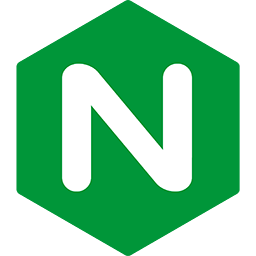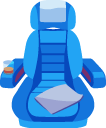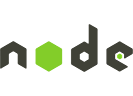Troubleshooting Passenger Standalone and Python
This page provides guidence on what to do when you encounter problems.
Table of contents
- Loading...
First things to try
1 Check the Passenger log file
One of the first things you should do upon encountering a problem, is to check the Passenger log file. The log file is where Passenger prints to when it encounters a problem or when it wants to tell you something.
This log file contains:
- Passenger info, warning and error messages.
- Everything that the application writes to STDOUT and STDERR. This typically consists of errors that the application encounters during startup, but not errors that it encounters when it's handling requests.
The default log file is located in log/passenger.XXX.log, where XXX is the port number that Passenger listens on.
Or, if you passed the --log-file / "log_file" configuration, then the log file is in the referenced file.
2 Check the application log file
The application or web framework may have its own log file that is independent from the Passenger log file. You should also check that file to see whether your application or web framework has logged any important messages.
3 Upgrade Passenger to the latest version
Some problems are caused by bugs in Passenger. Passenger is under active maintenance and development, so there is a chance that – assuming you really ran into a bug – the bug is already fixed. Please upgrade Passenger to the latest version and check whether the problem is still there.
If you suspect that your problem is a bug in Passenger, and upgrading didn't fix it, please report the bug to our Github issue tracker.
If upgrading Passenger didn't help, and you don't think your problem is caused by a bug, then please continue with this troubleshooting guide.
4 Consult the in-depth topics
Passenger takes care of a lot of things for you under the hood. If you don't know what Passenger does, then problems may seem opaque. Try learning more about the activities that Passenger perform; it may help you with understanding the problem and with troubleshooting.
5 Out of ideas? Try the support resources
If you are stuck with a problem, please do not hesitate to contact one of the support resources. Passenger has a friendly community of users who look out for each other. We – Passenger's authors – are also ready to help you whenever we can.
- Stack Overflow
- Post a question on Stack Overflow if you are experiencing problems. Support on Stack Overflow is provided by the community, and our own developers also watch Stack Overflow on a regular basis. But support here is provided on a best-effort basis, so sometimes a bit of patience will help. Be sure to use the "passenger" tag.
- Github issue tracker
- If you are experiencing a problem that you believe is a bug, please report it here.
- Security vulnerabilities email address
- Please report security vulnerabilities to security@phusion.nl. We will do our best to respond to you as quickly as we can, so please do not disclose the vulnerability until then.
- Priority support for Enterprise customers
- If you are a Passenger Enterprise customer, then you are eligible for basic priority support. Please submit your support ticket via the interface in the customer area.
For most customers, this basic priority support has a response time of 3 working days, with a maximum of 1 support incident per month. Please consult your contract for the exact support level that you are eligible for.
- Premium support contracts
- We also provide premium support contracts for those who desire higher support levels, for example 24x7 phone support with a response time of 1 hour.
Common problems
I get "command not found" when running a Passenger command through sudo
Symptoms
Passenger commands can be found as a normal user, but not when run through sudo:
$ passenger-status ...some output, but no "command not found" error... $ passenger-install-apache2-module ...some output, but no "command not found" error... $ sudo passenger-status sudo: passenger-status: command not found $ sudo passenger-install-apache2-module sudo: passenger-install-apache2-module: command not found
Cause
The operating system looks up commands using the PATH environment variable. However, sudo resets all environment variables to a default value, dictated by sudo. If Passenger was installed to a location that is not in the default sudo PATH value, then sudo will not be able to find the Passenger commands.
In addition, if you installed Passenger using a Ruby interpreter that was installed through RVM, then you must use rvmsudo instead of sudo. As a rule, when you're an RVM user, always use rvmsudo instead of sudo.
Solution
Execute the command using its full path. You can use which as a normal user to lookup the full path:
$ which passenger-status /somewhere/bin/passenger-statusNext, run full path of the command using either sudo or rvmsudo:
$ sudo /somewhere/bin/passenger-status # -OR, if you're using RVM:- $ rvmsudo /somewhere/bin/passenger-status
Recommended reading
When using sudo, you will probably run into similar "command not found" issues in the future, with components other than Passenger. We strongly recommend you to learn about environment variables so that you know what to do in the future.
Upon uploading a file, Passenger reports "client_body_temp/00000000xx failed (2: No such file or directory)"
Symptoms
When performing an HTTP POST call, the request sometimes fails, with Passenger reporting an error along the lines of:
/tmp/passenger-standalone.8583/client_body_temp/0000000022" failed (2: No such
file or directory), client: 127.0.0.1, server: www.foo.com
Cause
Passenger buffers HTTP POST bodies (file uploads) to a temporary directory, by default /tmp/passenger-standalone.xxx. This error means that Passenger that that directory has been removed, probably by some other program.
Solution
Tell Passenger to use a different directory to store its temporary files by setting the TMPDIR environment variable. For example:
mkdir $HOME/tmp
cd /path-to-your-app
export TMPDIR=$HOME/tmp
passenger start