Installing Passenger Enterprise + Standalone on a Linux/Unix production server
for Python apps + Mac OS X
On this page, we will install Passenger. After installing Passenger we can begin with deploying the app.
Table of contents
- Loading...
Step 1: download and install your license key
Before you can install Passenger Enterprise, you need to download and install your license key. This is a regular file that you need to copy to your production server.
Please login to the Passenger Enterprise Customer Area.
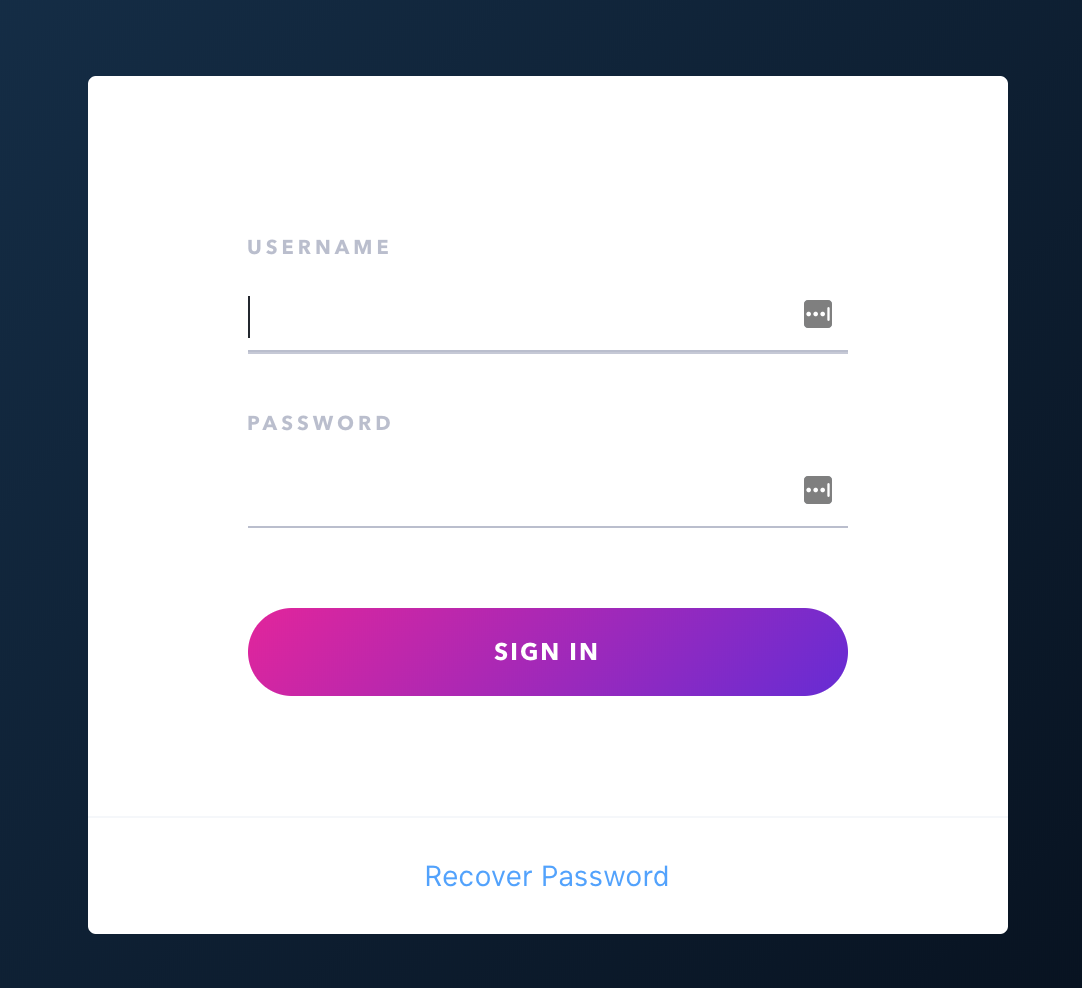
Click on the Install button in the Customer Area.
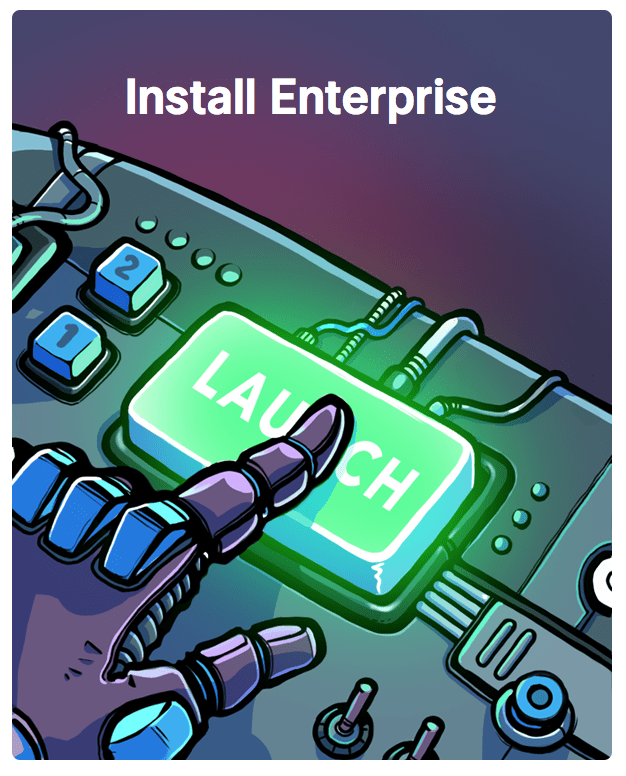
Click on the button to download the license key.
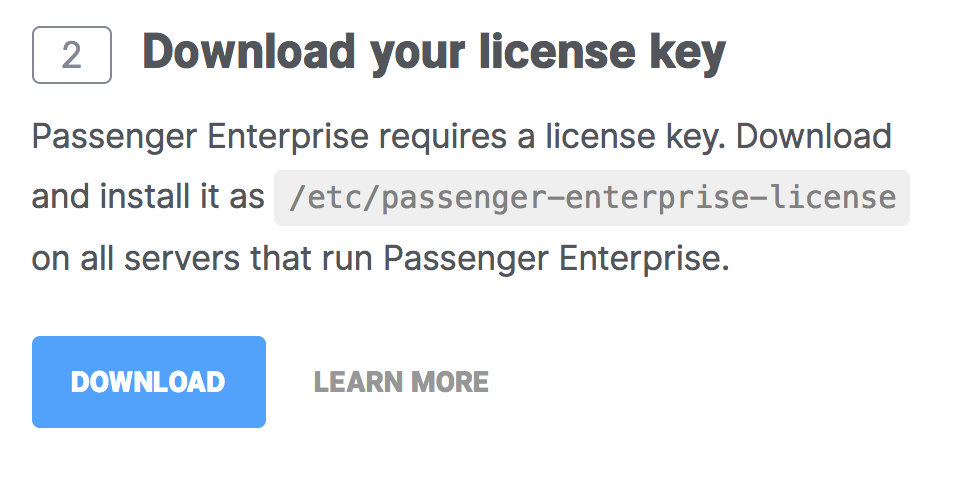
The license key will be downloaded to your local computer. Copy this license key file to your production server, for example using scp:
local-computer$ cd /path-to-your-local-computer-download-folder local-computer$ scp passenger-enterprise-license adminuser@yourserver.com:
Replace adminuser with the name of an account with administrator privileges or sudo privileges.
Finally, login to your production server and save the file as /etc/passenger-enterprise-license:
local-computer$ ssh adminuser@yourserver.com production-server$ sudo mv passenger-enterprise-license /etc/passenger-enterprise-license production-server$ chmod 644 /etc/passenger-enterprise-license
Step 2: obtain your download token
Your download token is needed in order to install Passenger Enterprise. In the Customer Area, find your download token and copy it to your clipboard.
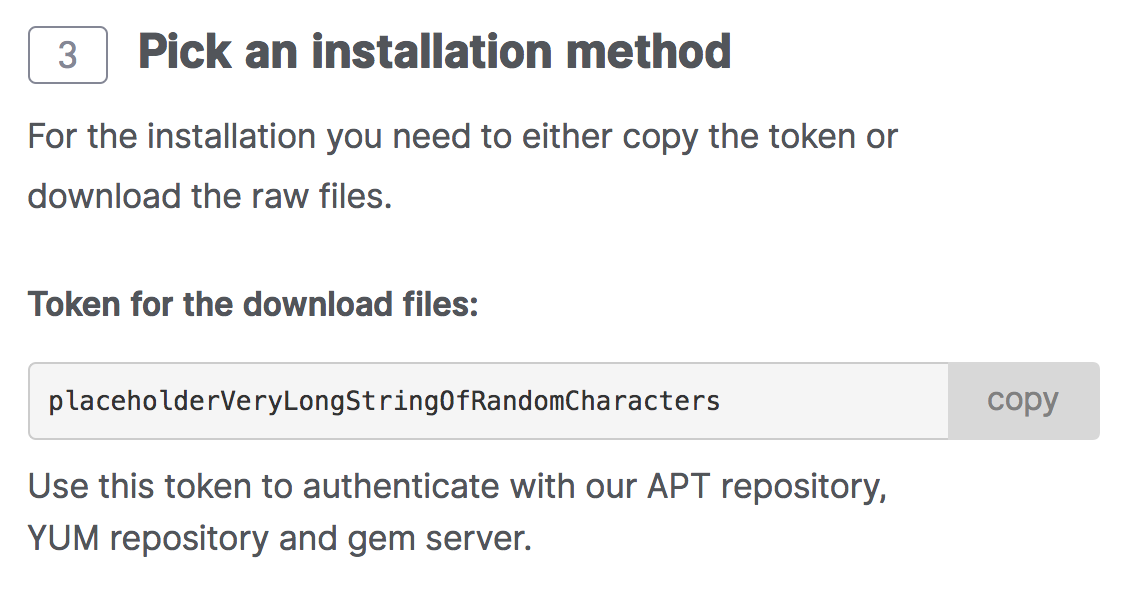
Step 3: install Passenger package
You can install Passenger through Homebrew:
$ brew tap phusion/passenger $ brew install passenger-enterprise
You will be prompted to provide your download token when you install Passenger Enterprise through Homebrew, to avoid this prompt create a file at `~/.passenger-enterprise-download-token` containing only your token.
Not using Homebrew? Please go back to the operating system selection menu and choose "Other" as operating system.
Step 4: check installation
After installation, please validate the install by running sudo /usr/local/bin/passenger-config validate-install. For example:
$ sudo /usr/local/bin/passenger-config validate-install * Checking whether this Phusion Passenger install is in PATH... ✓ * Checking whether there are no other Phusion Passenger installations... ✓
All checks should pass. If any of the checks do not pass, please follow the suggestions on screen.
Next step
Now that you have installed Passenger, you are ready to deploy your Python application on the production server!