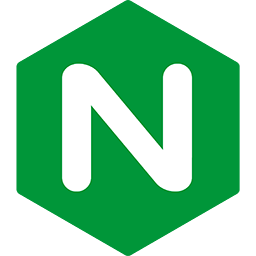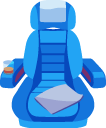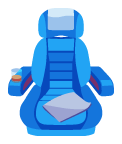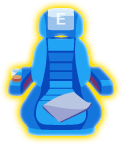Installing Passenger + Nginx
on Ubuntu 18.04 LTS (with APT)
Table of contents
- Loading...
Step 1: install Passenger packages
These commands will install Passenger + Nginx module through Phusion's APT repository. At this point we assume that you already have Nginx installed from your system repository. If not, you should do that first before continuing.
# Install our PGP key and add HTTPS support for APT
sudo apt-get install -y dirmngr gnupg
sudo apt-key adv --keyserver hkp://keyserver.ubuntu.com:80 --recv-keys 561F9B9CAC40B2F7
sudo apt-get install -y apt-transport-https ca-certificates
# Add our APT repository
sudo sh -c 'echo deb https://oss-binaries.phusionpassenger.com/apt/passenger bionic main > /etc/apt/sources.list.d/passenger.list'
sudo apt-get update
# Install Passenger + Nginx module
sudo apt-get install -y libnginx-mod-http-passengerStep 2: enable the Passenger Nginx module and restart Nginx
Ensure the config files are in-place:
$ if [ ! -f /etc/nginx/modules-enabled/50-mod-http-passenger.conf ]; then sudo ln -s /usr/share/nginx/modules-available/mod-http-passenger.load /etc/nginx/modules-enabled/50-mod-http-passenger.conf ; fi $ sudo ls /etc/nginx/conf.d/mod-http-passenger.conf
If you don't see a file at /etc/nginx/conf.d/mod-http-passenger.conf; then you need to create it yourself and set the passenger_ruby and passenger_root config options. For example:
passenger_root /usr/lib/ruby/vendor_ruby/phusion_passenger/locations.ini; passenger_ruby /usr/bin/passenger_free_ruby;
When you are finished with this step, restart Nginx:
$ sudo service nginx restart
Step 3: check installation
After installation, please validate the install by running sudo /usr/bin/passenger-config validate-install. For example:
$ sudo /usr/bin/passenger-config validate-install * Checking whether this Phusion Passenger install is in PATH... ✓ * Checking whether there are no other Phusion Passenger installations... ✓
All checks should pass. If any of the checks do not pass, please follow the suggestions on screen.
Finally, check whether Nginx has started the Passenger core processes. Run sudo /usr/sbin/passenger-memory-stats. You should see Nginx processes as well as Passenger processes. For example:
$ sudo /usr/sbin/passenger-memory-stats Version: 5.0.8 Date : 2015-05-28 08:46:20 +0200 ... ---------- Nginx processes ---------- PID PPID VMSize Private Name ------------------------------------- 12443 4814 60.8 MB 0.2 MB nginx: master process /usr/sbin/nginx 12538 12443 64.9 MB 5.0 MB nginx: worker process ### Processes: 3 ### Total private dirty RSS: 5.56 MB ----- Passenger processes ------ PID VMSize Private Name -------------------------------- 12517 83.2 MB 0.6 MB PassengerAgent watchdog 12520 266.0 MB 3.4 MB PassengerAgent server 12531 149.5 MB 1.4 MB PassengerAgent logger ...
If you do not see any Nginx processes or Passenger processes, then you probably have some kind of installation problem or configuration problem. Please refer to the troubleshooting guide.
Step 4: update regularly
Nginx updates, Passenger updates and system updates are delivered through the APT package manager regularly. You should run the following command regularly to keep them up to date:
$ sudo apt-get update $ sudo apt-get upgrade
You do not need to restart Nginx or Passenger after an update, and you also do not need to modify any configuration files after an update. That is all taken care of automatically for you by APT.