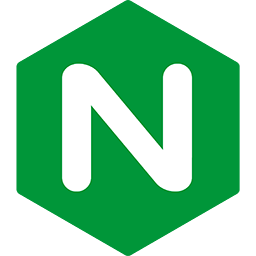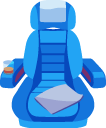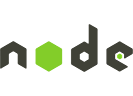Automating deployments of Ruby application updates through Capistrano
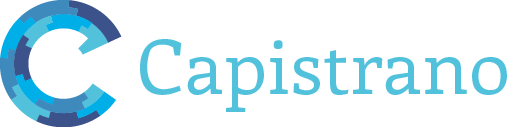
If you have followed the Ruby deployment tutorial, then you know that deploying application updates takes multiple steps. Performing all these steps every time you want to deploy application updates is time-consuming and error-prone.
This guide teaches you how to automate the deployment of application updates through Capistrano. Capistrano is a popular task automation tool among Ruby developers. Once Capistrano is set up, deploying further application updates only takes a single command.
Notes:
- This guide assumes that you know how to manually deploy Ruby applications and how to manually deploy updates. Capistrano only makes sense if you have that prior knowledge. If you are not experienced in deploying manually, please read the Ruby deployment tutorial.
- This guide assumes you are using at least Passenger 5.0.13. This guide does not work with earlier Passenger versions.
Table of contents
- Loading...
Fundamental concepts
Basic Capistrano functionality
Capistrano is a tool for automating the execution of commands on remote servers through SSH. In its most basic form, Capistrano expects that you supply it with several files:
- A Capistrano script, which not only defines the commands that Capistrano should execute, but also defines which servers those commands should execute on. This script is in Ruby syntax.
- One or more configuration files which tell Capistrano which servers exist, and how to login to them.
Capistrano runs locally – on your computer – and logs in to one or more remote servers via SSH to execute commands. Because the Capistrano script is in Ruby syntax, and because Capistrano runs locally, the Capistrano script can use arbitrary Ruby code to process the result of each command execution, for example to determine what command to execute next.
Capistrano can also run commands in parallel on multiple servers. This is especially useful in scenarios where you have scaled out your application to multiple servers, and want to deploy to each one of them simultaneously.
Recipes
While Capistrano's basic functionality is useful, its real power lies in pre-written recipes that the community has made available.
For example, by using the capistrano/deploy recipe, it will automatically run git clone or git pull for you. It will also manage directories in such a way as to make rolling back to previous versions easy (the Capistrano-style directory structure). The only thing you have to do is to fill in some blanks, e.g. you need to tell it the URL of your Git repository.
As another example, by using the capistrano-rails recipe, it will automatically take care of running bundle install for you, compiling Rails assets for you, running Rails database migrations for you, etc.
Workflow
The Capistrano workflow is as follows.
- First, you need to install and configure Capistrano.
- Every time you are ready to deploy a new version of your application, you need to:
- Commit and push all changes to your Git repository.
- Run the Capistrano deploy command.
Both of these are covered in this guide.
Capistrano-style directory structure
In the deployment tutorial, we simply cloned our application code to /var/www/myapp/code and instructed Passenger serve the app from there. But if you use Capistrano's capistrano/deploy recipe to clone/pull from Git, it will use a strictly defined directory structure on the server. Here is an example of how /var/www/myapp – an example application directory – will look like when Capistrano is used:
myapp ├── 1 releases │ ├── 20150080072500 │ ├── 20150090083000 │ ├── 20150100093500 │ ├── 20150110104000 │ └── 20150120114500 │ ├── <checked out files from Git repository> │ └── config │ ├── 5 database.yml -> /var/www/myapp/shared/config/database.yml │ └── 6 secrets.yml -> /var/www/myapp/shared/config/secrets.yml │ ├── 2 current -> /var/www/myapp/releases/20150120114500/ ├── 3 repo │ └── <VCS related data> └── 4 shared ├── <linked_files and linked_dirs> └── config ├── database.yml └── secrets.yml
releasesholds all deployments in a timestamped folder. Every time you instruct Capistrano to deploy, Capistrano makes clones the Git repository to a new subdirectory insidereleases.currentis a symlink pointing to the latest release inside thereleasesdirectory. This symlink is updated at the end of a successful deployment. If the deployment fails in any step the current symlink still points to the old release.repoholds a cached copy of the Git repository, for making subsequent Git pulls faster.-
sharedis meant to contain any files that should persists across deployments and releases.Because a Capistrano deploy works by cloning the Git repository into a
releasessubdirectory, only files that are version controlled will survive deployments. But sometimes you want more files to survive, for example configuration files (e.g. Rails's config/database.yml and config/secrets.yml), log files, and persistent user storage handed over from one release to the next.You are supposed to put those kinds of files in
shared, while instructing Capistrano to symlink them into a release directory on every deploy. This is done through thelinked_filesandlinked_dirsconfiguration options, which we will cover in this guide.(5) and (6) show this mechanism in action.
The advantage over the simple /var/www/myapp/code approach in the deployment tutorial is twofold:
- It makes deployments atomic. If a deployment fails, the currently running version of the application is not affected. Users also never get to see a state in which an update is half-deployed.
- It makes rolling back to previous releases dead-simple. Simply change the
currentsymlink, tell Passenger to restart the app, and done.
1 Initializing Capistrano
Now that you understand Capistrano's fundamental concepts, it is time to get started. The first thing you need to do is to install Capistrano into your Ruby project. Open your Gemfile and add:
group :development do
gem 'capistrano'
gem 'capistrano-bundler'
gem 'capistrano-passenger', '>= 0.1.1'
# Remove the following if your app does not use Rails
gem 'capistrano-rails'
# Remove the following if your server does not use RVM
gem 'capistrano-rvm'
end
Then install the gem bundle and initialize Capistrano:
$ bundle install ... $ bundle exec cap install mkdir -p config/deploy create config/deploy.rb create config/deploy/staging.rb create config/deploy/production.rb mkdir -p lib/capistrano/tasks create Capfile Capified
2 Editing Capfile
Capfile is the Capistrano entry point. It defines what recipes to load. You must edit it to load the recipes you need.
Anatomy
If you open Capfile you will see:
# Load DSL and set up stages
require 'capistrano/setup'
# Include default deployment tasks
require 'capistrano/deploy'
# Include tasks from other gems included in your Gemfile
#
# For documentation on these, see for example:
#
# https://github.com/capistrano/rvm
# https://github.com/capistrano/rbenv
# https://github.com/capistrano/chruby
# https://github.com/capistrano/bundler
# https://github.com/capistrano/rails
# https://github.com/capistrano/passenger
#
# require 'capistrano/rvm'
# require 'capistrano/rbenv'
# require 'capistrano/chruby'
# require 'capistrano/bundler'
# require 'capistrano/rails/assets'
# require 'capistrano/rails/migrations'
# require 'capistrano/passenger'
# Load custom tasks from `lib/capistrano/tasks' if you have any defined
Dir.glob('lib/capistrano/tasks/*.rake').each { |r| import r }
I have covered the capistrano/deploy recipe in the introduction. It is loaded by default. But a few other recipes that you may want are not loaded by default (because they are commented out).
Editing instructions
We will want Capistrano to automatically run bundle install, and we will want Capistrano to automatically tell Passenger to restart our app. These are taken care of by the capistrano-bundler and capistrano-passenger recipes. So make sure that the following lines are uncommented:
require 'capistrano/bundler'
require 'capistrano/passenger'
If your app is a Rails app, then uncomment the following lines to load the capistrano-rails recipe:
require 'capistrano/rails/assets'
require 'capistrano/rails/migrations'
If your server uses RVM, then uncomment the following to activate the capistrano-rvm recipe:
require 'capistrano/rvm'
Capistrano also has recipes for rbenv and chruby support. Those are outside the scope of this document, so if you want to use them, be sure to check the capistrano-rbenv and capistrano-chruby websites for documentation.
3 Editing config/deploy.rb
The next step is to edit config/deploy.rb. This file contains configuration values that control how the loaded recipes should do their jobs. It also defines additional commands to be executed on servers. You must edit it according to your situation.
Anatomy
If you open the file, you should see this:
# config valid only for current version of Capistrano
lock '3.3.5'
set :application, 'my_app_name'
set :repo_url, 'git@example.com:me/my_repo.git'
# Default branch is :master
# ask :branch, proc { `git rev-parse --abbrev-ref HEAD`.chomp }.call
# Default deploy_to directory is /var/www/my_app_name
# set :deploy_to, '/var/www/my_app_name'
# Default value for :scm is :git
# set :scm, :git
# Default value for :format is :pretty
# set :format, :pretty
# Default value for :log_level is :debug
# set :log_level, :debug
# Default value for :pty is false
# set :pty, true
# Default value for :linked_files is []
# set :linked_files, fetch(:linked_files, []).push('config/database.yml')
# Default value for linked_dirs is []
# set :linked_dirs, fetch(:linked_dirs, []).push('bin', 'log', 'tmp/pids', 'tmp/cache', 'tmp/sockets', 'vendor/bundle', 'public/system')
# Default value for default_env is {}
# set :default_env, { path: "/opt/ruby/bin:$PATH" }
# Default value for keep_releases is 5
# set :keep_releases, 5
namespace :deploy do
after :restart, :clear_cache do
on roles(:web), in: :groups, limit: 3, wait: 10 do
# Here we can do anything such as:
# within release_path do
# execute :rake, 'cache:clear'
# end
end
end
end
There are a few things you see here.
Variables
The various set calls set configuration values. These configuration values are used by the recipes that are loaded in the Capfile. Here are a few of the configuration variables explained:
application: used by thecapistrano/deployrecipe to determine which directory to deploy to. Closely related to this is thedeploy_tovariable: its default value depends on theapplicationvariable. So if you setapplicationtohello, Capistrano will deploy to/var/www/hellounless you further customizedeploy_to.repo_url: used by thecapistrano/deployrecipe to determine where to clone/pull code from.linked_filesandlinked_dirs: used by thecapistrano/deployrecipe to link files and directories from theshareddirectory into a release directory.
Tasks
Inside the namespace block, you can define additional commands to execute during a deployment process. For simple apps, no additional commands need to be executed, but for more complex apps this flexibility is welcome.
This works by defining tasks that hook into the various steps that the capistrano/deploy recipe executes. Roughly speaking, a typical Capistrano script that has a few popular recipes loaded, perform the following steps:
- Cloning code into a release directory
- Setting up linked files and directory
- Running bundle install, running database migrations, etc
- Changing the
currentsymlink - Restarting the application server (Passenger, in our case)
The after :restart, :clear_cache block you see means "define a new task named :clear_cache, and run it after the restart step (step 5)". Inside the block you can do anything you want, such as clearing the Rails cache with rake cache:clear as per the example.
Editing instructions
- Please remove the
lockstatement. The statement is meant to lock down the Capistrano script to a certain Capistrano version. But Bundler already serves as a mechanism to lock down gem versions, so thelockstatement is quite redundant here. - Set
applicationto your application's name (e.g.myapp). Please note that this affects which directory Capistrano deploys to as explained earlier. - Set
repo_urlto your Git repository's URL. -
If your app is a Rails app, set
linked_filesandlinked_dirs:set :linked_files, fetch(:linked_files, []).push('config/database.yml', 'config/secrets.yml') set :linked_dirs, fetch(:linked_dirs, []).push('log', 'tmp/pids', 'tmp/cache', 'tmp/sockets', 'vendor/bundle', 'public/system', 'public/uploads') -
If your server uses RVM, set
rvm_ruby_versionto the Ruby version that your application uses. For example:set :rvm_ruby_version, '2.2.1' -
Depending on how Passenger was installed, you may need to set some configuration values.
-
If you installed Passenger through source tarball (i.e. not through APT, YUM, RubyGems, etc), then set
passenger_environment_variablesandpassenger_restart_commandso that Capistrano can find Passenger:set :passenger_environment_variables, { :path => '/path-to-passenger/bin:$PATH' } set :passenger_restart_command, '/path-to-passenger/bin/passenger-config restart-app'Replace
/path-to-passengerwith the actual path that Passenger is installed in. You can find the correct value for/path-to-passengerby logging into your server and runningpassenger-config --root.
-
4 Editing config/deploy/production.rb
The next step is to edit config/deploy/production.rb. This file defines the servers that Capistrano should deploy to, in the form of SSH login information.
Anatomy
If you open the file, you should see this:
# Simple Role Syntax
# ==================
# Supports bulk-adding hosts to roles, the primary server in each group
# is considered to be the first unless any hosts have the primary
# property set. Don't declare `role :all`, it's a meta role.
role :app, %w{deploy@example.com}
role :web, %w{deploy@example.com}
role :db, %w{deploy@example.com}
# Extended Server Syntax
# ======================
# This can be used to drop a more detailed server definition into the
# server list. The second argument is a, or duck-types, Hash and is
# used to set extended properties on the server.
server 'example.com', user: 'deploy', roles: %w{web app}, my_property: :my_value
# Custom SSH Options
# ==================
# You may pass any option but keep in mind that net/ssh understands a
# limited set of options, consult[net/ssh documentation](http://net-ssh.github.io/net-ssh/classes/Net/SSH.html#method-c-start).
#
# Global options
# --------------
# set :ssh_options, {
# keys: %w(/home/rlisowski/.ssh/id_rsa),
# forward_agent: false,
# auth_methods: %w(password)
# }
#
# And/or per server (overrides global)
# ------------------------------------
# server 'example.com',
# user: 'user_name',
# roles: %w{web app},
# ssh_options: {
# user: 'user_name', # overrides user setting above
# keys: %w(/home/user_name/.ssh/id_rsa),
# forward_agent: false,
# auth_methods: %w(publickey password)
# # password: 'please use keys'
# }
There are two syntaxes for defining servers. The first one is the simple role-based syntax, while the second one is the extended server syntax. You should only use one of the two syntaxes, not both of them.
What is this "role" thing and why does it exist? Well, it exists mainly to support scenarios that involve multiple servers. Some Capistrano recipes only execute certain commands on servers with a specific role.
Here is a concrete example of how roles are useful. As I mentioned earlier, the capistrano-rails recipe automatically runs database migrations. But the thing about database migrations is that it should only be run from one server. If you have scaled your app across 5 servers, then you will want some way to tell Capistrano "run database migrations only on server #1". To solve this problem, you define all 5 servers in production.rb, but only designate the "db" role to server #1. capistrano-rails only executes database migrations on servers with the "db" role, and since there is only one, everything goes well.
Editing instructions
In this guide, we use the simple role syntax. Comment out the code that uses the extended server syntax:
# Make sure the following is commented out!
# server 'example.com', user: 'deploy', roles: %w{web app}, my_property: :my_value
Then edit the role code. Specify your server's (or servers') host names. As username, you should specify the OS user account that your application uses (e.g. myappuser). (If you do not yet have an OS user account for your application, then that will be covered in the next step, Preparing the server(s).)
For example, if you have one server:
# Single server example
role :app, %w{myappuser@myserver.com}
role :web, %w{myappuser@myserver.com}
role :db, %w{myappuser@myserver.com}
If you have multiple servers, simply add them to the app and web roles (but not the db role, because that role dictates which server Rails database migrations are run on). For example:
# Multi-server example
role :app, %w{myappuser@myserver.com myappuser@myserver2.com}
role :web, %w{myappuser@myserver.com myappuser@myserver2.com}
role :db, %w{myappuser@myserver.com}
If your server is on Amazon EC2, be sure to uncomment the set :ssh_options call and point the keys option to your Amazon EC2 key file. Also set the auth_methods option to %w(publickey password).
# Global options
# --------------
set :ssh_options, {
keys: %w(/path-to-your-ec2-key.pem),
forward_agent: false,
auth_methods: %w(publickey password)
}
5 Preparing the server(s)
You are now done configuring Capistrano. But before Capistrano can do its work, you need to setup a basic directory structure on the server(s), create initial configuration files and configure Passenger.
Please login to your server(s) as an administrator, then follow the following instructions.
Install Git
Install Git on your server if you haven't already:
| Debian, Ubuntu | sudo apt-get install -y git |
| Red Hat, CentOS, Fedora, Scientific Linux, Amazon Linux | sudo yum install -y git |
| Other operating systems | Please install Git from git-scm.com. |
Setting up a user account (if you haven't already)
If you have followed the deployment tutorial, then you have already setup a user account for your application (myappuser in our example), for the sake of using Passenger's user account sandboxing feature.
If not, you must set them up now. Login to your server(s), and run the following commands on each one:
# Add user account $ sudo adduser myappuser && # Setup initial SSH key sudo mkdir -p ~myappuser/.ssh && sudo sh -c "cat $HOME/.ssh/authorized_keys >> ~myappuser/.ssh/authorized_keys" && \ sudo chown -R myappuser: ~myappuser/.ssh && sudo chmod 700 ~myappuser/.ssh && sudo sh -c "chmod 600 ~myappuser/.ssh/*"
Of course, replace myappuser with the username that you desire.
Setting up a basic directory structure
Run the following commands on each server to setup a basic directory structure that Capistrano can work with.
$ sudo mkdir -p /var/www/myapp/shared $ sudo chown myappuser: /var/www/myapp /var/www/myapp/shared
Create initial configuration files
You can skip this step if your app is not a Rails app.
If your app is a Rails app, then it expects a config/database.yml and a config/secrets.yml. The contents of these configuration files are identical on each server, are only known to the server(s) and persist across application releases. The shared directory is the perfect place to place them. And as configured before in config/deploy.rb, Capistrano will automatically create symlinks within the release directory to those files.
On each server, create the shared/config directory and add database.yml and secrets.yml inside:
$ sudo mkdir -p /var/www/myapp/shared/config $ nano /var/www/myapp/shared/config/database.yml && nano /var/www/myapp/shared/config/secrets.yml
Then fix and tighten permissions:
$ sudo chown -R myappuser: /var/www/myapp/shared/config $ chmod 600 /var/www/myapp/shared/config/database.yml $ chmod 600 /var/www/myapp/shared/config/secrets.yml
Configure Passenger
As configured in config/deploy.rb, Capistrano will deploy app releases to /var/www/myapp/releases, with /var/www/myapp/current pointing to the latest release. So Passenger must be configured to serve the app from /var/www/myapp/current/public.
Open the Nginx configuration file in which your app's virtual host is defined. Modify the root directive, and point it to /var/www/myapp/current/public. Notice the public part after /var/www/myapp/current. When done, restart Nginx.
6 Deploying a new release
You are now ready to deploy a new release using Capistrano!
On your local computer, make a random change in your application, add the various Capistrano config files, then commit and push your changes.
$ nano app/somefile.rb $ git add Capfile config/deploy.rb config/deploy lib/capistrano $ git commit -a -m "Test Capistrano" $ git push
Next, run Capistrano to start the deployment:
$ bundle exec cap production deploy
Conclusion
Congratulations, you have learned how to automate deployments using Capistrano! To learn more about Capistrano, please visit its website.