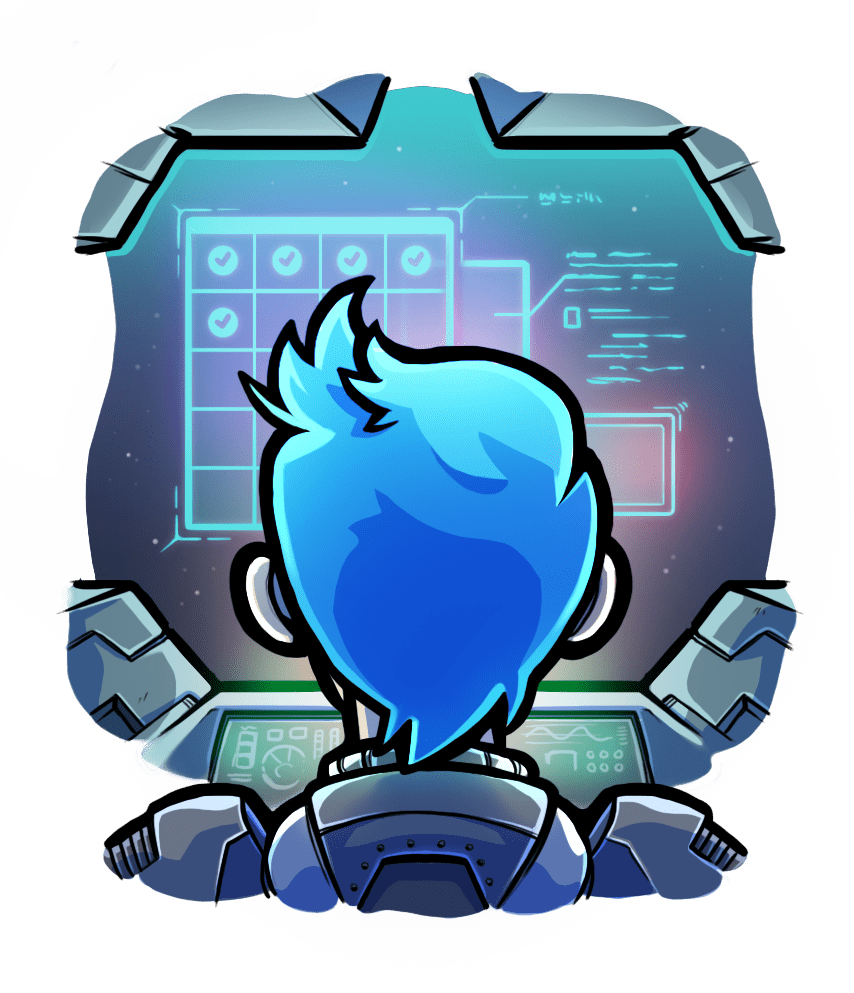Deployment: installations
Relevant selections for this article:


Before deploying your app you have to make sure that Meteor and Passenger are installed.
Did you already install Meteor?
Installing Node.js
Before you can deploy your app on the production server, you need to install Node.js. Here's how you can do that:
| Debian, Ubuntu |
Run the following commands to install Node.js from the NodeSource APT repository. With these commands, we also install a compiler so that we are able to install native addons from npm. $ sudo apt-get update $ sudo apt-get install -y curl apt-transport-https ca-certificates $ curl --fail -ssL -o setup-nodejs https://deb.nodesource.com/setup_0.10 $ sudo bash setup-nodejs $ sudo apt-get install -y nodejs build-essential $ sudo apt-get update $ sudo apt-get install -y curl apt-transport-https ca-certificates $ curl --fail -ssL -o setup-nodejs https://deb.nodesource.com/setup_4.x $ sudo bash setup-nodejs $ sudo apt-get install -y nodejs build-essential $ sudo apt-get update $ sudo apt-get install -y curl apt-transport-https ca-certificates $ curl --fail -ssL -o setup-nodejs https://deb.nodesource.com/setup_8.9.4 $ sudo bash setup-nodejs $ sudo apt-get install -y nodejs build-essential |
| Red Hat, CentOS, Rocky, Alma, Fedora |
Run the following commands to enable EPEL and to install Node.js from the NodeSource YUM repository. With these commands, we also install a compiler so that we are able to install native addons from npm. $ sudo yum install -y curl $ sudo yum install -y https://dl.fedoraproject.org/pub/epel/epel-release-latest-$(< /etc/redhat-release tr -dc '0-9.'|cut -d \. -f1).noarch.rpm $ curl --fail -sSL -o setup-nodejs https://rpm.nodesource.com/setup_0.10 $ sudo bash setup-nodejs $ sudo yum install -y nodejs gcc-c++ make $ sudo yum install -y curl $ sudo yum install -y https://dl.fedoraproject.org/pub/epel/epel-release-latest-$(< /etc/redhat-release tr -dc '0-9.'|cut -d \. -f1).noarch.rpm $ curl --fail -sSL -o setup-nodejs https://rpm.nodesource.com/setup_4.x $ sudo bash setup-nodejs $ sudo yum install -y nodejs gcc-c++ make $ sudo yum install -y curl $ sudo yum install -y https://dl.fedoraproject.org/pub/epel/epel-release-latest-$(< /etc/redhat-release tr -dc '0-9.'|cut -d \. -f1).noarch.rpm $ curl --fail -sSL -o setup-nodejs https://rpm.nodesource.com/setup_8.9.4 $ sudo bash setup-nodejs $ sudo yum install -y nodejs gcc-c++ make |
| Gentoo |
Please install from source from www.nodejs.org because the regular way (listed below) will probably install a newer version.
$ sudo emerge nodejs
|
| Arch Linux |
Please install from source from www.nodejs.org because the regular way (listed below) will probably install a newer version.
$ sudo pacman -S nodejs npm
|
| macOS | Please download the Node.js macOS installer (version 0.1048.x) from the Node.js download page and run it. |
| Other Linux operating systems (32-bit or 64-bit only) | Please download either the 32-bit or 64-bit Node.js Linux binaries (version 0.1048.x) from the Node.js download page. |
| Other operating systems | Please install Node.js (version 0.1048.x) from source from www.nodejs.org. |
All done!
Congratulations, you have now installed Node.js!
Installing Passenger + on a production server
Now it is time to install Passenger. Please start by selecting the operating system that your server is running on, or an installation method that you prefer.
Loading...
Step 1: install Passenger package
You can install Passenger through Homebrew:
$ brew install passenger
Step 2: check installation
After installation, please validate the install by running sudo /usr/local/bin/passenger-config validate-install. For example:
$ sudo /usr/local/bin/passenger-config validate-install * Checking whether this Phusion Passenger install is in PATH... ✓ * Checking whether there are no other Phusion Passenger installations... ✓
All checks should pass. If any of the checks do not pass, please follow the suggestions on screen.
Step 1: install Passenger packages
These commands will install Passenger through Phusion's APT repository.
# Install our PGP key and add HTTPS support for APT
sudo apt-get install -y dirmngr gnupg apt-transport-https ca-certificates curl
curl https://oss-binaries.phusionpassenger.com/auto-software-signing-gpg-key.txt | gpg --dearmor | sudo tee /etc/apt/trusted.gpg.d/phusion.gpg >/dev/null
# Add our APT repository
sudo sh -c 'echo deb https://oss-binaries.phusionpassenger.com/apt/passenger bookworm main > /etc/apt/sources.list.d/passenger.list'
sudo apt-get update
# Install Passenger
sudo apt-get install -y passengerStep 2: check installation
After installation, please validate the install by running sudo /usr/bin/passenger-config validate-install. For example:
$ sudo /usr/bin/passenger-config validate-install * Checking whether this Phusion Passenger install is in PATH... ✓ * Checking whether there are no other Phusion Passenger installations... ✓
All checks should pass. If any of the checks do not pass, please follow the suggestions on screen.
Step 3: update regularly
Passenger updates and system updates are delivered through the APT package manager regularly. You should run the following command regularly to keep them up to date:
$ sudo apt-get update $ sudo apt-get upgrade
After an update, you should restart all your Passenger instances so that the updates take effect.
Step 1: install Passenger packages
These commands will install Passenger through Phusion's APT repository.
# Install our PGP key and add HTTPS support for APT
sudo apt-get install -y dirmngr gnupg apt-transport-https ca-certificates curl
curl https://oss-binaries.phusionpassenger.com/auto-software-signing-gpg-key.txt | gpg --dearmor | sudo tee /etc/apt/trusted.gpg.d/phusion.gpg >/dev/null
# Add our APT repository
sudo sh -c 'echo deb https://oss-binaries.phusionpassenger.com/apt/passenger bullseye main > /etc/apt/sources.list.d/passenger.list'
sudo apt-get update
# Install Passenger
sudo apt-get install -y passengerStep 2: check installation
After installation, please validate the install by running sudo /usr/bin/passenger-config validate-install. For example:
$ sudo /usr/bin/passenger-config validate-install * Checking whether this Phusion Passenger install is in PATH... ✓ * Checking whether there are no other Phusion Passenger installations... ✓
All checks should pass. If any of the checks do not pass, please follow the suggestions on screen.
Step 3: update regularly
Passenger updates and system updates are delivered through the APT package manager regularly. You should run the following command regularly to keep them up to date:
$ sudo apt-get update $ sudo apt-get upgrade
After an update, you should restart all your Passenger instances so that the updates take effect.
Step 1: install Passenger packages
These commands will install Passenger through Phusion's APT repository.
# Install our PGP key and add HTTPS support for APT
sudo apt-get install -y dirmngr gnupg apt-transport-https ca-certificates curl
curl https://oss-binaries.phusionpassenger.com/auto-software-signing-gpg-key.txt | gpg --dearmor | sudo tee /etc/apt/trusted.gpg.d/phusion.gpg >/dev/null
# Add our APT repository
sudo sh -c 'echo deb https://oss-binaries.phusionpassenger.com/apt/passenger noble main > /etc/apt/sources.list.d/passenger.list'
sudo apt-get update
# Install Passenger
sudo apt-get install -y passengerStep 2: check installation
After installation, please validate the install by running sudo /usr/bin/passenger-config validate-install. For example:
$ sudo /usr/bin/passenger-config validate-install * Checking whether this Phusion Passenger install is in PATH... ✓ * Checking whether there are no other Phusion Passenger installations... ✓
All checks should pass. If any of the checks do not pass, please follow the suggestions on screen.
Step 3: update regularly
Passenger updates and system updates are delivered through the APT package manager regularly. You should run the following command regularly to keep them up to date:
$ sudo apt-get update $ sudo apt-get upgrade
After an update, you should restart all your Passenger instances so that the updates take effect.
Step 1: install Passenger packages
These commands will install Passenger through Phusion's APT repository.
# Install our PGP key and add HTTPS support for APT
sudo apt-get install -y dirmngr gnupg apt-transport-https ca-certificates curl
curl https://oss-binaries.phusionpassenger.com/auto-software-signing-gpg-key.txt | gpg --dearmor | sudo tee /etc/apt/trusted.gpg.d/phusion.gpg >/dev/null
# Add our APT repository
sudo sh -c 'echo deb https://oss-binaries.phusionpassenger.com/apt/passenger jammy main > /etc/apt/sources.list.d/passenger.list'
sudo apt-get update
# Install Passenger
sudo apt-get install -y passengerStep 2: check installation
After installation, please validate the install by running sudo /usr/bin/passenger-config validate-install. For example:
$ sudo /usr/bin/passenger-config validate-install * Checking whether this Phusion Passenger install is in PATH... ✓ * Checking whether there are no other Phusion Passenger installations... ✓
All checks should pass. If any of the checks do not pass, please follow the suggestions on screen.
Step 3: update regularly
Passenger updates and system updates are delivered through the APT package manager regularly. You should run the following command regularly to keep them up to date:
$ sudo apt-get update $ sudo apt-get upgrade
After an update, you should restart all your Passenger instances so that the updates take effect.
Step 1: install Passenger packages
These commands will install Passenger through Phusion's APT repository.
# Install our PGP key and add HTTPS support for APT
sudo apt-get install -y dirmngr gnupg apt-transport-https ca-certificates
sudo apt-key adv --keyserver hkp://keyserver.ubuntu.com:80 --recv-keys 561F9B9CAC40B2F7
# Add our APT repository
sudo sh -c 'echo deb https://oss-binaries.phusionpassenger.com/apt/passenger focal main > /etc/apt/sources.list.d/passenger.list'
sudo apt-get update
# Install Passenger
sudo apt-get install -y passengerStep 2: check installation
After installation, please validate the install by running sudo /usr/bin/passenger-config validate-install. For example:
$ sudo /usr/bin/passenger-config validate-install * Checking whether this Phusion Passenger install is in PATH... ✓ * Checking whether there are no other Phusion Passenger installations... ✓
All checks should pass. If any of the checks do not pass, please follow the suggestions on screen.
Step 3: update regularly
Passenger updates and system updates are delivered through the APT package manager regularly. You should run the following command regularly to keep them up to date:
$ sudo apt-get update $ sudo apt-get upgrade
After an update, you should restart all your Passenger instances so that the updates take effect.
Step 1: enable EPEL
The instructions differ depending on whether you are on Red Hat or another Enterprise Linux. The second step is only necessary on Red Hat.
| Step 1: install EPEL package |
Passenger requires EPEL.
$ sudo dnf install -y dnf-utils $ sudo dnf install -y https://dl.fedoraproject.org/pub/epel/epel-release-latest-$(< /etc/redhat-release tr -dc '0-9.'|cut -d \. -f1).noarch.rpm $ sudo dnf config-manager --enable epel $ sudo dnf clean all && sudo dnf update -y |
|
Step 2 (RHEL only): enable the 'optional' repository |
Enable the optional repository (rhel-9-server-optional-rpms). This can be done by enabling the RHEL optional subchannel for RHN-Classic. For certificate-based subscriptions see Red Hat Subscription Management Guide.
The following commands may be helpful, but are not thoroughly tested.
$ sudo subscription-manager register --username $RHN_USERNAME --password $RHN_PASSWORD --auto-attach $ sudo subscription-manager repos --enable rhel-9-server-optional-rpms |
Step 2: repair potential system issues
These commands will fix common issues that prevent dnf from installing Passenger
# Ensure curl and nss/openssl are sufficiently up-to-date to talk to the repo
sudo dnf update -y
date
# if the output of date is wrong, please follow these instructions to install ntp
sudo dnf -y install chrony
sudo systemctl enable chronyd
sudo firewall-cmd --permanent --add-service=ntp
sudo firewall-cmd --reload
sudo systemctl restart chronyd
Step 3: install Passenger packages
These commands will install Passenger through Phusion's RPM repository.
If you want to use our packaged Nginx module, you must use your distro's provided Nginx package. If for example you have the repo provided by NGINX setup, you will instead need to compile a dynamic module compatible with that Nginx.
# Install various prerequisites
sudo dnf install -y curl
# Add our el9 RPM repository
sudo curl --fail -sSLo /etc/yum.repos.d/passenger.repo https://oss-binaries.phusionpassenger.com/yum/definitions/el-passenger.repo
# Install Passenger
sudo dnf install -y passenger || { sudo dnf config-manager --enable cr && sudo dnf install -y passenger ; }Step 4: check installation
After installation, please validate the install by running sudo /usr/bin/passenger-config validate-install. For example:
$ sudo /usr/bin/passenger-config validate-install * Checking whether this Phusion Passenger install is in PATH... ✓ * Checking whether there are no other Phusion Passenger installations... ✓
All checks should pass. If any of the checks do not pass, please follow the suggestions on screen.
Step 5: update regularly
Passenger updates and system updates are delivered through the dnf/yum package manager regularly. You should run the following command regularly to keep them up to date:
$ sudo dnf update
After an update, you should restart all your Passenger instances so that the updates take effect.
Step 1: enable EPEL
The instructions differ depending on whether you are on Red Hat or another Enterprise Linux. The second step is only necessary on Red Hat.
| Step 1: install EPEL package |
Passenger requires EPEL.
$ sudo dnf install -y dnf-utils $ sudo dnf install -y https://dl.fedoraproject.org/pub/epel/epel-release-latest-$(< /etc/redhat-release tr -dc '0-9.'|cut -d \. -f1).noarch.rpm $ sudo dnf config-manager --enable epel $ sudo dnf clean all && sudo dnf update -y |
|
Step 2 (RHEL only): enable the 'optional' repository |
Enable the optional repository (rhel-8-server-optional-rpms). This can be done by enabling the RHEL optional subchannel for RHN-Classic. For certificate-based subscriptions see Red Hat Subscription Management Guide.
The following commands may be helpful, but are not thoroughly tested.
$ sudo subscription-manager register --username $RHN_USERNAME --password $RHN_PASSWORD --auto-attach $ sudo subscription-manager repos --enable rhel-8-server-optional-rpms |
Step 2: repair potential system issues
These commands will fix common issues that prevent dnf from installing Passenger
# Ensure curl and nss/openssl are sufficiently up-to-date to talk to the repo
sudo dnf update -y
date
# if the output of date is wrong, please follow these instructions to install ntp
sudo dnf -y install chrony
sudo systemctl enable chronyd
sudo firewall-cmd --permanent --add-service=ntp
sudo firewall-cmd --reload
sudo systemctl restart chronyd
Step 3: install Passenger packages
These commands will install Passenger through Phusion's RPM repository.
If you want to use our packaged Nginx module, you must use your distro's provided Nginx package. If for example you have the repo provided by NGINX setup, you will instead need to compile a dynamic module compatible with that Nginx.
# Install various prerequisites
sudo dnf install -y curl
# Add our el8 RPM repository
sudo curl --fail -sSLo /etc/yum.repos.d/passenger.repo https://oss-binaries.phusionpassenger.com/yum/definitions/el-passenger.repo
# Install Passenger
sudo dnf install -y passenger || { sudo dnf config-manager --enable cr && sudo dnf install -y passenger ; }Step 4: check installation
After installation, please validate the install by running sudo /usr/bin/passenger-config validate-install. For example:
$ sudo /usr/bin/passenger-config validate-install * Checking whether this Phusion Passenger install is in PATH... ✓ * Checking whether there are no other Phusion Passenger installations... ✓
All checks should pass. If any of the checks do not pass, please follow the suggestions on screen.
Step 5: update regularly
Passenger updates and system updates are delivered through the dnf/yum package manager regularly. You should run the following command regularly to keep them up to date:
$ sudo dnf update
After an update, you should restart all your Passenger instances so that the updates take effect.
Installation
Step 1: install gem
Install the Passenger gem with:
$ gem install passenger --no-rdoc --no-ri
The --no-rdoc --no-ri argument isn't really necessary, but it makes installation faster by skipping generation of API documentation.
gem install abort with a "permission denied" error? Then re-run it with
rvmsudo.
Since you are using RVM, don't use sudo! Always use rvmsudo instead when executing Ruby-related commands! Learn more about rvmsudo at the RVM website.
Step 2: validate installation
After installation, please validate the install by running rvmsudo passenger-config validate-install. For example:
$ rvmsudo passenger-config validate-install * Checking whether this Phusion Passenger install is in PATH... ✓ * Checking whether there are no other Phusion Passenger installations... ✓
All checks should pass. If any of the checks do not pass, please follow the suggestions on screen.
FAQ
I have multiple Ruby versions or gemsets. Does it matter which one I use to install Passenger with?
Not really. Passenger doesn't care which Ruby you used to install it; it can still serve Ruby apps with any Ruby version, as long as you tell Passenger which Ruby interpreter you want to use.
You tell Passenger which Ruby interpreter to use by using the --ruby command line option.
Please also read How having multiple Ruby interpreters affects Passenger. In particular, read the RVM-related caveats.
Some of the dependent libraries are installed in non-standard locations. How do I allow the compiler to find them?
Please refer to Customizing the compilation process.
How do I pass additional flags to the compiler?
Please refer to Customizing the compilation process.
Installation
Step 1: install gem
Install the Passenger gem with:
$ gem install passenger --no-rdoc --no-ri
The --no-rdoc --no-ri argument isn't really necessary, but it makes installation faster by skipping generation of API documentation.
gem install abort with a "permission denied" error? Then re-run it with
sudo.
Step 2: validate installation
After installation, please validate the install by running sudo passenger-config validate-install. For example:
$ sudo passenger-config validate-install * Checking whether this Phusion Passenger install is in PATH... ✓ * Checking whether there are no other Phusion Passenger installations... ✓
All checks should pass. If any of the checks do not pass, please follow the suggestions on screen.
FAQ
Some of the dependent libraries are installed in non-standard locations. How do I allow the compiler to find them?
Please refer to Customizing the compilation process.
How do I pass additional flags to the compiler?
Please refer to Customizing the compilation process.
Installation
Step 1: download and extract tarball
Download the latest Passenger source tarball.
Extract the tarball to some place permanent. Replace X.X.X with the Passenger version, and /somewhere-permanent with the actual directory path that you want to extract to. /opt is usually a good directory.
$ tar -xzvf passenger-X.X.X.tar.gz -C /somewhere-permanent
Step 2: install Ruby
Is Ruby already installed? Then skip to the next step.Passenger supports multiple languages and its core is written in C++, but its installer and administration tools are written in Ruby, so you must install Ruby.
Even though Ruby is required, Ruby will normally not be loaded during normal operation unless you deploy a Ruby web application on Passenger. Passenger's dependency on Ruby is very minimal. See Lightweight Ruby dependency for details.
| Debian, Ubuntu |
sudo apt-get update sudo apt-get install -y ruby rake |
|---|---|
| Red Hat, CentOS, Rocky, Alma, Fedora, Scientific Linux, Amazon Linux |
Enable EPEL, then run as root:
yum install -y ruby rubygem-rake |
| Arch Linux |
sudo pacman -S ruby |
| macOS | No action needed. Ruby is installed by default. |
| Other operating systems | Install Ruby from the Ruby website. |
Step 3: add Passenger to PATH
Add the Passenger bin directory to your PATH, so that your shell can locate the Passenger commands.
Open your shell's system-wide startup file. If you're using bash, this is usually /etc/bashrc or /etc/bash.bashrc. Inside that file, add this to the end:
PATH=/somewhere-permanent/passenger-X.X.X/bin:$PATH export PATH
Again, replace X.X.X with the Passenger version, and /somewhere-permanent with the actual directory path.
When you're done, restart all your shells so that your new PATH takes effect.
useradd instead of adduser for example.
Step 4: validate installation
After installation, please validate the install by running sudo passenger-config validate-install. For example:
$ sudo passenger-config validate-install * Checking whether this Phusion Passenger install is in PATH... ✓ * Checking whether there are no other Phusion Passenger installations... ✓
All checks should pass. If any of the checks do not pass, please follow the suggestions on screen.
FAQ
Some of the dependent libraries are installed in non-standard locations. How do I allow the compiler to find them?
Please refer to Customizing the compilation process.
How do I pass additional flags to the compiler?
Please refer to Customizing the compilation process.
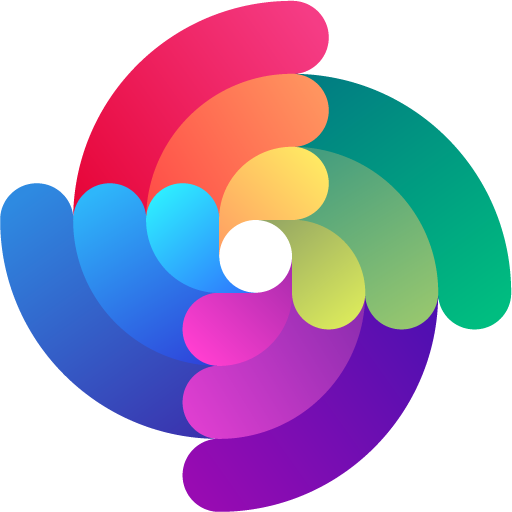

 Edit page
Edit page