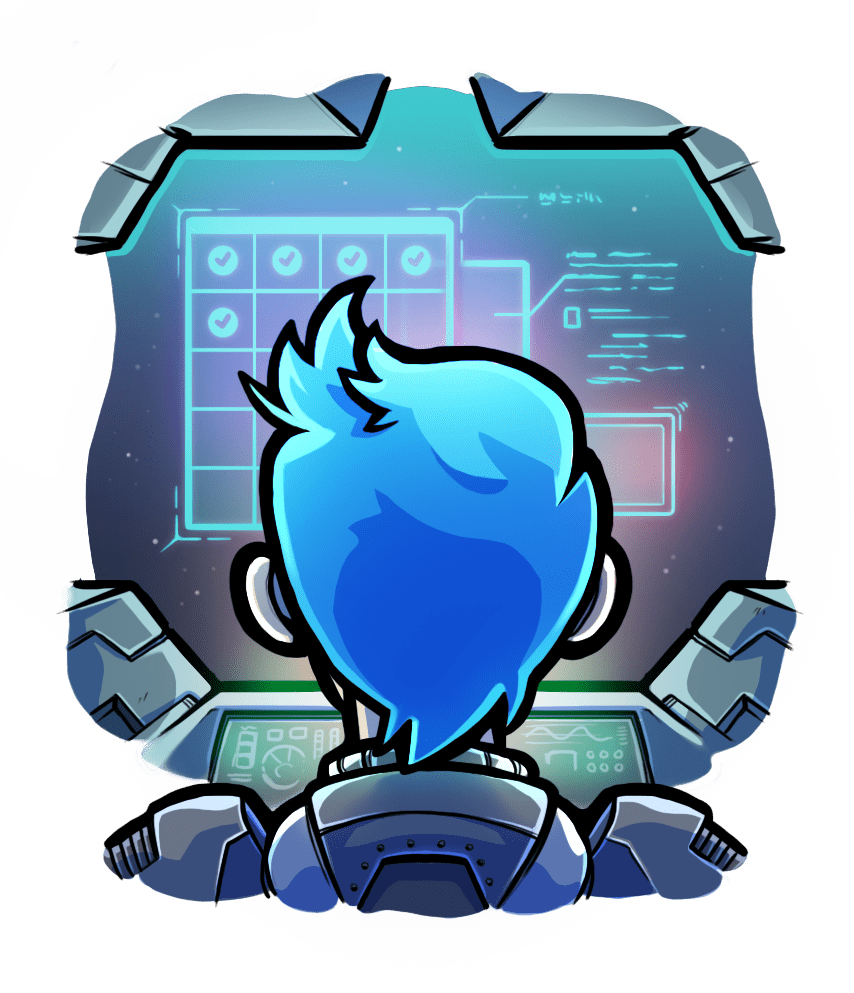Using Passenger GLS with Java
To use Passenger with Java, you'll need to use one of the many web frameworks written in Java.
In this example we'll be using Spring, because it is popular. We're also adapting their hello world tutorial here.
Step 1: Install Java
Java is available from OpenJDK or your OS' package manager. Unfortunately due to the package names and methods of distributing Java, installing Java via the command line involves version numbers and scraping non-API websites, and therefore these instructions are more fragile than for other languages.
Debian & Ubuntu:
apt install -y default-jdk-headless
CentOS:
yum install -y java-1.8.0-openjdk-devel
RHEL:
subscription-manager register --username $USERNAME_EMAIL --password $PASSWORD --auto-attach
yum install -y java-1.8.0-openjdk-devel
macOS:
URL=$(curl -s https://jdk.java.net/11/ | egrep -o 'http[^"]+osx[^"]+bin.tar.gz' | head -1)
curl -O $URL
tar xzvf openjdk-*bin.tar.gz
rm openjdk-*bin.tar.gz
mv jdk-*.jdk /Library/Java/JavaVirtualMachines/
Step 2: Setup your JAVA_HOME
Linux:
/usr/sbin/alternatives --config java
export JAVA_HOME=$(dirname $(dirname $(readlink $(readlink $(which javac)))))
macOS:
export JAVA_HOME=$(/usr/libexec/java_home)
Step 3: Install Maven
Linux:
URL=$(curl -s https://maven.apache.org/download.cgi | egrep -o 'http[^"]+apache.org[^"]+bin\.tar\.gz' | head -1)
curl -O $URL
tar xzvf apache-maven-*-bin.tar.gz
rm apache-maven-*-bin.tar.gz
mv apache-maven-* /opt/apache-maven
export PATH=$PATH:/opt/apache-maven/bin
macOS:
Note: Install Homebrew on macOS
In order to use Homebrew to install Go on macOS, you'll need to install the command line tools, as well as Homebrew itself.
If you are physically present at the mac, you can run the following simplified commands to install everything you need:
xcode-select --install
/usr/bin/ruby -e "$(curl -fsSL https://raw.githubusercontent.com/Homebrew/install/master/install)"
brew install maven
The following commands will install everything for you, entirely from the cli, so you can run them over ssh if need be.
touch /tmp/.com.apple.dt.CommandLineTools.installondemand.in-progress
softwareupdate -i $(softwareupdate -l | grep "\*.*Command Line" | grep $(sw_vers -productVersion) | awk -F"*" '{print $2}' | sed -e 's/^ *//' | tr -d '\n') --verbose
rm /tmp/.com.apple.dt.CommandLineTools.installondemand.in-progress
/usr/bin/ruby -e "$(curl -fsSL https://raw.githubusercontent.com/Homebrew/install/master/install)"
brew install maven
Step 4: Create your project
Create a directory with the following commands:
curl -LO https://github.com/spring-guides/gs-serving-web-content/archive/master.zip
unzip master.zip
rm master.zip
mv gs-serving-web-content-master/initial/ ./
rm -rf gs-serving-web-content-master
cd initial
rm -rf *gradle* mvnw.cmd src/main/resources
Step 5: Hello world
Edit the src/main/java/hello/GreetingController.java file to add the following contents:
package hello;
import org.springframework.stereotype.Controller;
import org.springframework.web.bind.annotation.GetMapping;
import org.springframework.web.bind.annotation.ResponseBody;
@Controller
public class GreetingController {
@GetMapping("/")
@ResponseBody
public String greeting() {
return "Hello, World!";
}
}
And edit the src/main/java/hello/Application.java file to add the following contents:
package hello;
import org.springframework.boot.SpringApplication;
import org.springframework.boot.autoconfigure.SpringBootApplication;
@SpringBootApplication
public class Application {
public static void main(String[] args) {
SpringApplication.run(Application.class, args);
}
}
Step 6: Build and run
Run env SERVER_PORT=5000 ./mvnw spring-boot:run in the root directory to run the web app, which will serve the web app on port 5000, which you can verify with curl http://localhost:5000/
Step 7: Add Passenger
First we will want a release build of our web app, which you can make with ./mvnw clean package, then you can move the jar into a more convienient location on your disk, such as ~/Sites/. Once you are happy with where things are, you can start your web app in Passenger by cding to the dir with the executable and running the following command: passenger start --app-start-command 'env SERVER_PORT=$PORT java -jar ./gs-serving-web-content-0.1.0.jar'.
Passenger requires that applications listen on a particular port that Passenger has chosen, which it provides to the application by replacing the $PORT string in its startup command with the actual port number. Regardless of how your app accepts port arguments, the startup string must be able to convert from a cli argument to what works for your app. In our example we converted the port argument to an envvar to show how one may need to change how the port is passed to your app.
You can verify that everything is working with curl http://localhost:3000. To stop Passenger simply press Ctrl+C in the terminal where you started it.
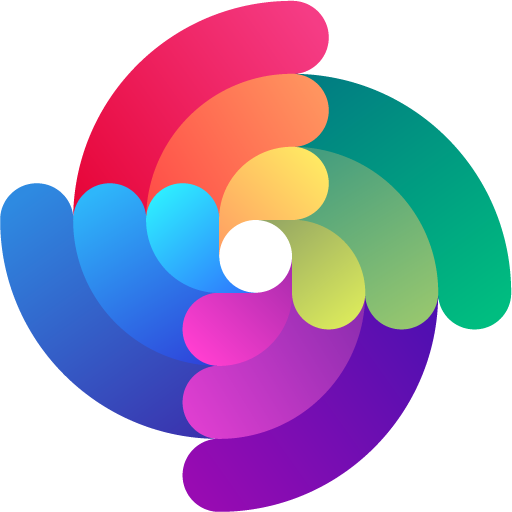


 Edit page
Edit page